Apple Pay, Google Pay & Samsung Pay

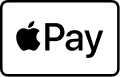
A simple and secure way to pay on your iPhone®, iPad®, Apple Watch® and Mac®.
Now you can add your Security Federal Bank debit card or credit card to your iPhone and make shopping a breeze!
- Open the Wallet app on your iPhone. Click the + button in the top right corner.
- Select Debit or Credit Card. You will be prompted to position your debit or credit card in the frame to scan it. Or you can enter the details manually.
- The Digital Wallet Terms and Conditions will display. If you do not agree to these Terms and Conditions, do not create, activate or use a Mobile Card.
- You will also received a Card Verification code to the email on file for the card to complete the enrollment. The code is valid for 30 minutes.
- Now you are ready to Tap and Pay – Shop almost everywhere your Security Federal Bank debit card or credit card is accepted.
See List of Merchants
Apple, Apple Pay and logo, iPhone, iPad, Apple Watch and Mac are trademarks of Apple Inc., registered in the U.S. and other countries.
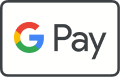
A faster, safer way to pay with your AndroidTM phone or tablet.
Now you can add your Security Federal Bank debit card or credit card to your iPhone and make shopping a breeze!
- Download the Google PayTM app
- Select Add a Payment Method
- You will be prompted to position your debit or credit card in the frame to scan it. Or you can enter the details manually.
- Need additional steps
Google Play, Android, Google Pay and other marks are trademarks of Google LLC.

An easy, secure, and private way to pay on your Samsung® phone.
Now you can add your Security Federal Bank debit card or credit card to your Samsung phone and make shopping a breeze!
- Open the Samsung Pay app or download the app
See Samsung's website for complete details. - Choose Get Started
- Add payment cards
- Need additional steps
Samsung, Samsung Pay and logo are registered trademarks of Samsung Electronics Co., Ltd.
How do digital wallets work?
A digital wallet is an electronic device that allows an individual to make electronic transactions. By adding your card to the app, you can use the app to pay for purchases. Your credit card number is not stored on your phone or shared with the merchant.
Which cards can I use?
You can use your Security Federal Debit and Security Federal Credit Card.
What if I lose my card?
If you have access to online banking or the Security Federal Bank mobile banking app, go to Card Management. You have the option to toggle your card off or you can choose report card lost/stolen. The toggle button allows you to look for your card, if you think you have misplaced it. During that time, the card cannot be used. When you find the card, you can turn the card back on. If you cannot locate the card or it has been stolen, you will choose report card lost/stolen. The card can no longer be used, and a new card will be issued. A new card may take a couple weeks to arrive by mail. If you need one immediately, you can stop by one of our branches and the branch can print you a card.
If you do not have access to online banking or the Security Federal Bank mobile banking app, please reach out to our Customer Service Center at 803.641.3000 immediately during business hours. If during non-business hours, call 866.546.8273 to have your card blocked.
Lost or stolen cards must be reported to the bank within 2 business days.
What is a device account number or virtual account number?
This unique number is created when you add your card to your digital wallet and provides improved security because it is only used with your device. You should use this number whenever a merchant asks for the last 4 digits of your card number.
Sign up to receive the Security Federal Bank newsletters
* indicates required fields
Thank you for signing up!
Someone from our office will reach out to you soon, if necessary.